Introduction
Sending a test email is crucial to ensure that your GoSMTP settings are properly configured and that your emails will be delivered successfully. This guide will walk you through the process of sending a test email using GoSMTP.
Sending Test mail
To begin make sure you have installed and activated the GOSMTP plugin.
After configuring the mailer settings, you can easily set up the test email in GoSMTP. Simply go to "GOSMTP » Test mail" in your WordPress dashboard.

Now, on the Test Mail page, you'll need to provide the following information to send a test email:
To: Enter the recipient's email address in the provided field.
Subject/Message: If desired, you can customize the subject and content of the test email. This step is optional but can be helpful for specific testing scenarios.
Click the "Send Email" button to initiate the test email sending process.
To: Enter the recipient's email address in the provided field.
Subject/Message: If desired, you can customize the subject and content of the test email. This step is optional but can be helpful for specific testing scenarios.
Click the "Send Email" button to initiate the test email sending process.
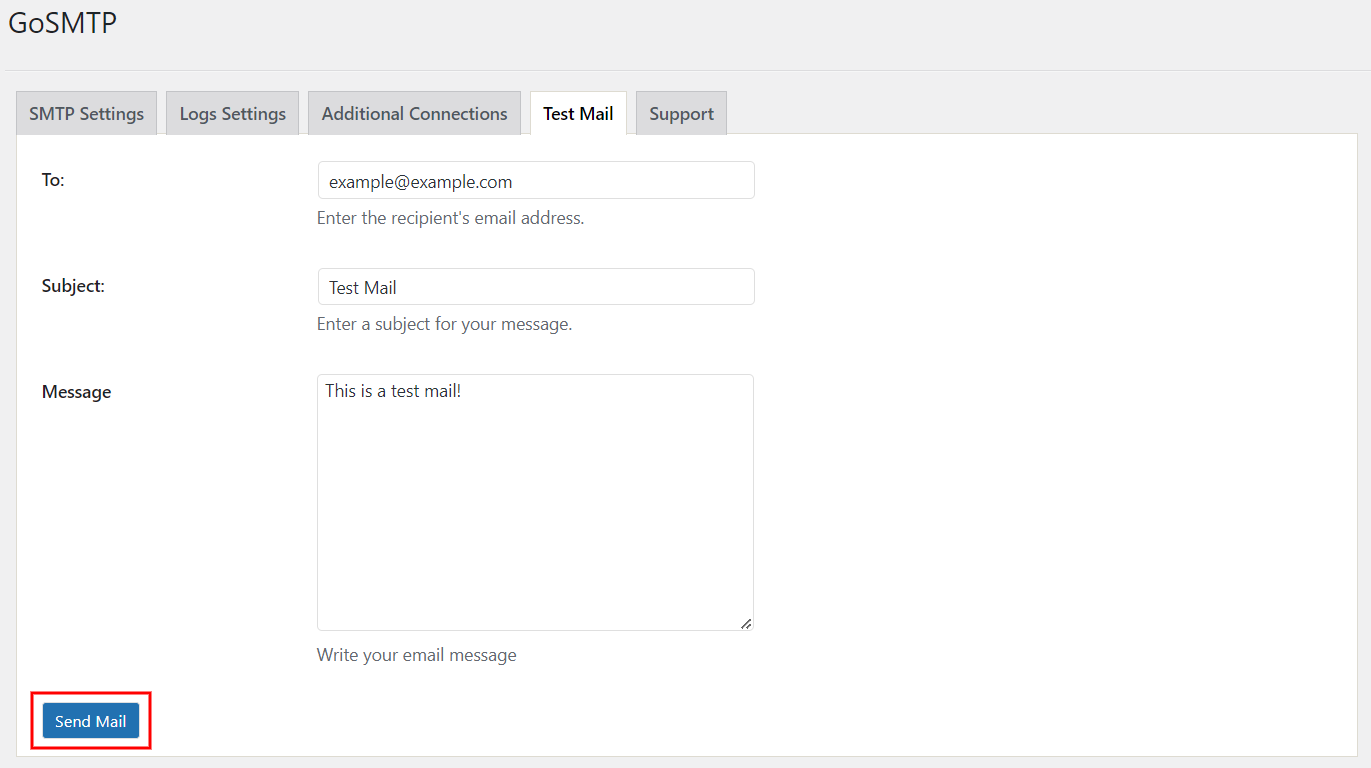
After successfully sending the test email using GoSMTP, you will receive a confirmation message indicating that the email was sent successfully. This message serves as confirmation that your email settings are properly configured and that your emails will be delivered successfully when sent through GoSMTP. It provides assurance that your email setup is working correctly.
If you encounter any issues or receive an error message, double-check your GoSMTP settings and email configuration for any errors.
If you encounter any issues or receive an error message, double-check your GoSMTP settings and email configuration for any errors.
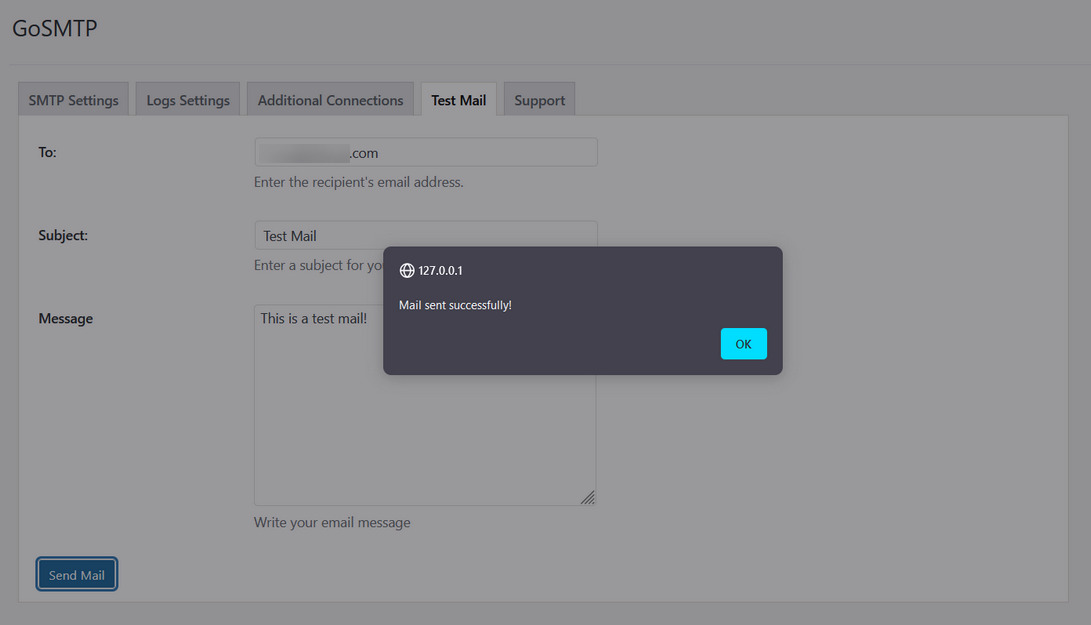
By following these steps, you can easily send a test email using GoSMTP to verify that your email settings are properly configured. Ensuring the successful delivery of your emails before going live will give you confidence in your GoSMTP setup.
Freqently Asked Question
Integrating Google Workplace API with GoSMTP offers several benefits, including improved email deliverability, enhanced security, access to advanced features provided by Google Workspace, and leveraging Google's infrastructure for reliable email transmission.
Yes, GoSMTP allows you to configure and use multiple Google Workspace accounts. You can obtain separate API credentials for each account and configure them in the GoSMTP plugin settings to send emails from multiple Google Workspace accounts.
The limitations on the number of emails you can send using Google Workplace API depend on your Google Workspace account's email sending limits. Google sets specific limits to prevent abuse and ensure fair usage. Refer to Google Workspace documentation for more information on these limits.
For specific instructions and support related to configuring Google Workplace API with GoSMTP, Kindly generate a ticket in support. We provide step-by-step instructions, troubleshooting tips, and assistance to help you set up the integration successfully.
If you encounter any issues with the Google Workplace API integration, it's recommended to review our documentation and support resources for troubleshooting steps. Common issues can include incorrect credentials, misconfigured settings, or limitations set by Google Workspace. Our support team can also provide guidance and assistance.
