Introduction
As Google initiates the process of phasing out the Less Secure Apps feature, it becomes crucial for GoSMTP mailer users who rely on Gmail SMTP details to smoothly transition and maintain their email sending capabilities. This comprehensive and detailed step-by-step guide has been carefully crafted to help you navigate this change effectively and ensure uninterrupted email delivery:
Understanding the Less Secure Apps Feature in Gmail
Less Secure Apps is a feature in Gmail that allows third-party applications, like GoSMTP, to access Gmail accounts using the main Google username and password. While this convenience facilitated email sending through external platforms, it also posed potential security risks due to the exposure of primary Google credentials.
In the past, Gmail had a feature called "Less Secure Apps" that permitted third-party applications to access Gmail accounts. This feature, while convenient, posed security risks due to the exposure of primary Google credentials to potentially unsecured applications.
As of May 30th, 2022, Google has taken a significant security step by disabling the Less Secure Apps feature. This decision aligns with Google's ongoing commitment to enhancing user data protection and promoting secure email practices.
In the past, Gmail had a feature called "Less Secure Apps" that permitted third-party applications to access Gmail accounts. This feature, while convenient, posed security risks due to the exposure of primary Google credentials to potentially unsecured applications.
As of May 30th, 2022, Google has taken a significant security step by disabling the Less Secure Apps feature. This decision aligns with Google's ongoing commitment to enhancing user data protection and promoting secure email practices.
Evaluate Your Options with GoSMTP
As Gmail's Less Secure Apps feature has been disabled, it's essential to explore alternative methods to ensure seamless email delivery via GoSMTP. Below are three viable options, each with its own benefits and setup procedures.
1) Switch to the Gmail Mailer
By embracing the GoSMTP Gmail Mailer, you unlock an array of advantages that go beyond mere email delivery. Let's delve into the extended benefits this option offers:
1) Enhanced Security with OAuth 2.0: Opting for the GoSMTP Gmail Mailer ensures that your email communications remain fortified by leveraging OAuth 2.0 authentication. This state-of-the-art protocol adds an extra layer of security to your Gmail account, minimizing the risk of unauthorized access and potential breaches.
2) Seamless Integration: GoSMTP simplifies the OAuth 2.0 setup process, guiding you through intuitive prompts. This streamlined integration means you can bolster your email security without enduring complex technicalities.
1) Enhanced Security with OAuth 2.0: Opting for the GoSMTP Gmail Mailer ensures that your email communications remain fortified by leveraging OAuth 2.0 authentication. This state-of-the-art protocol adds an extra layer of security to your Gmail account, minimizing the risk of unauthorized access and potential breaches.
2) Seamless Integration: GoSMTP simplifies the OAuth 2.0 setup process, guiding you through intuitive prompts. This streamlined integration means you can bolster your email security without enduring complex technicalities.

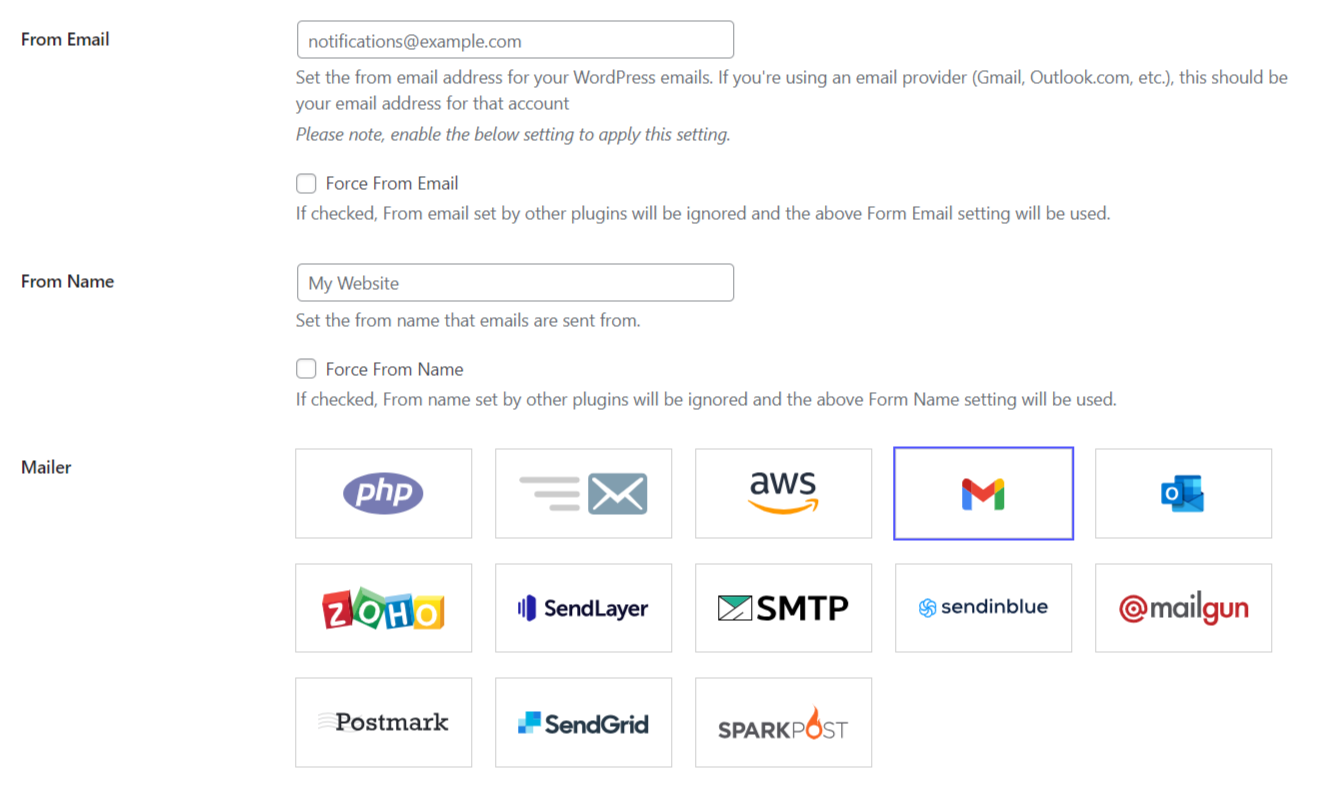
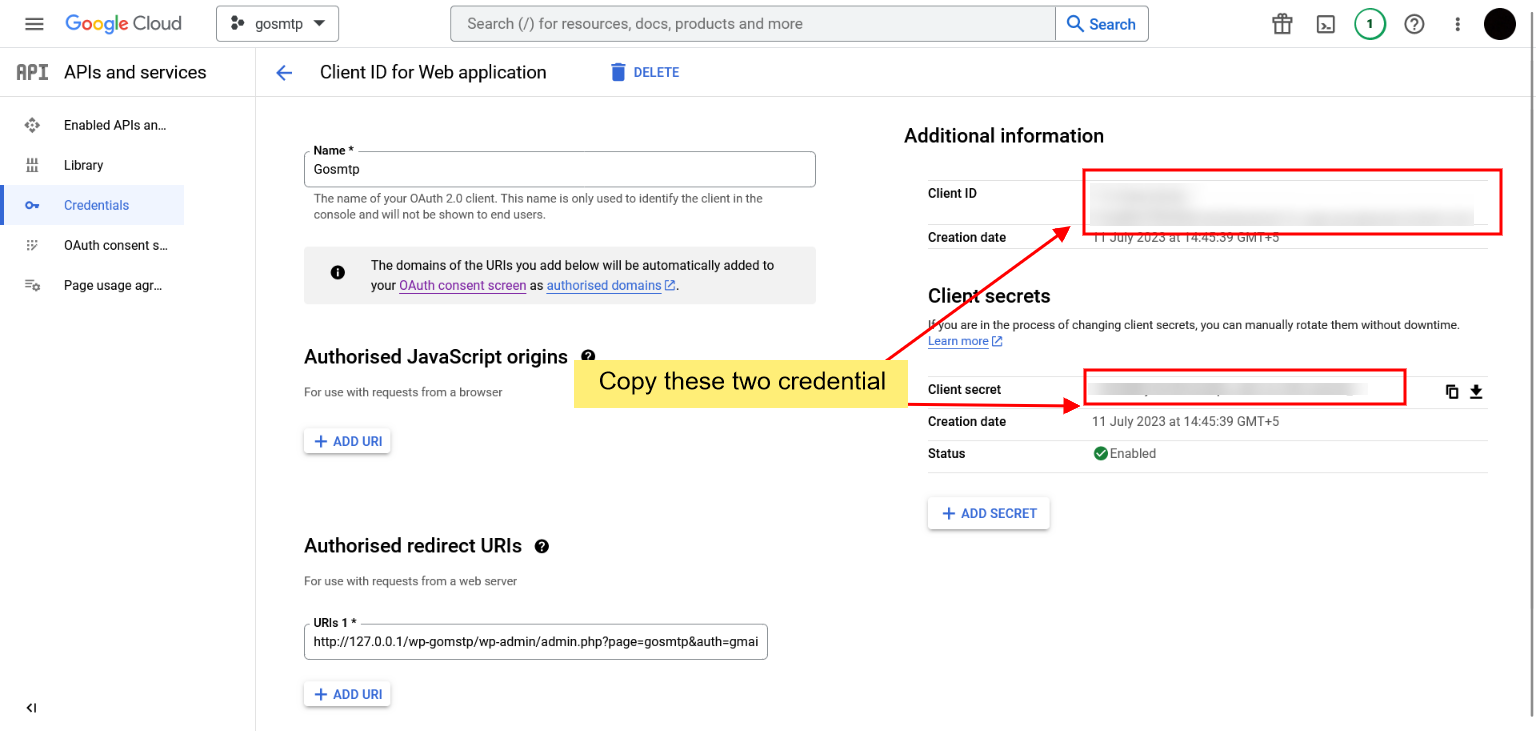
2) Use an App Password
Incorporating app passwords into your GoSMTP setup augments your email security while ensuring the uninterrupted flow of communication. Explore the extensive benefits this method offers:
1) Granular Security Control: App passwords grant you granular control over access to your Gmail account. This ensures that your primary Google credentials remain safeguarded, as GoSMTP operates with a dedicated app password.
2) Risk Mitigation: With app passwords, you mitigate the risks associated with exposing your main Google credentials to potential vulnerabilities. This security measure minimizes the impact of any potential breaches.
1) Granular Security Control: App passwords grant you granular control over access to your Gmail account. This ensures that your primary Google credentials remain safeguarded, as GoSMTP operates with a dedicated app password.
2) Risk Mitigation: With app passwords, you mitigate the risks associated with exposing your main Google credentials to potential vulnerabilities. This security measure minimizes the impact of any potential breaches.
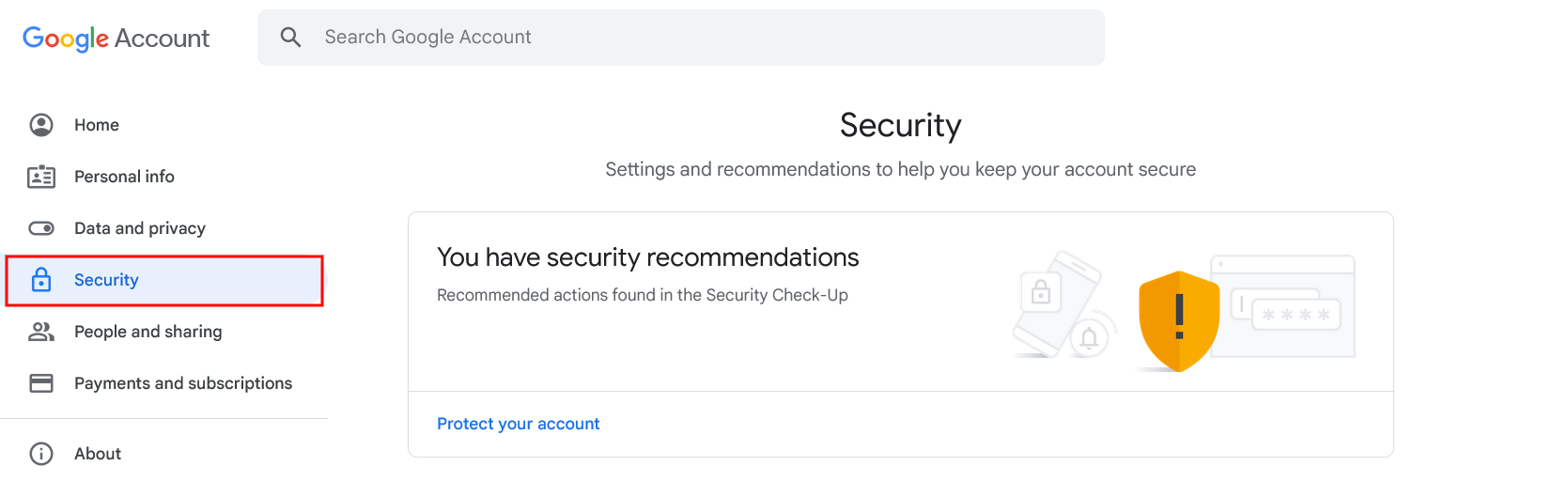

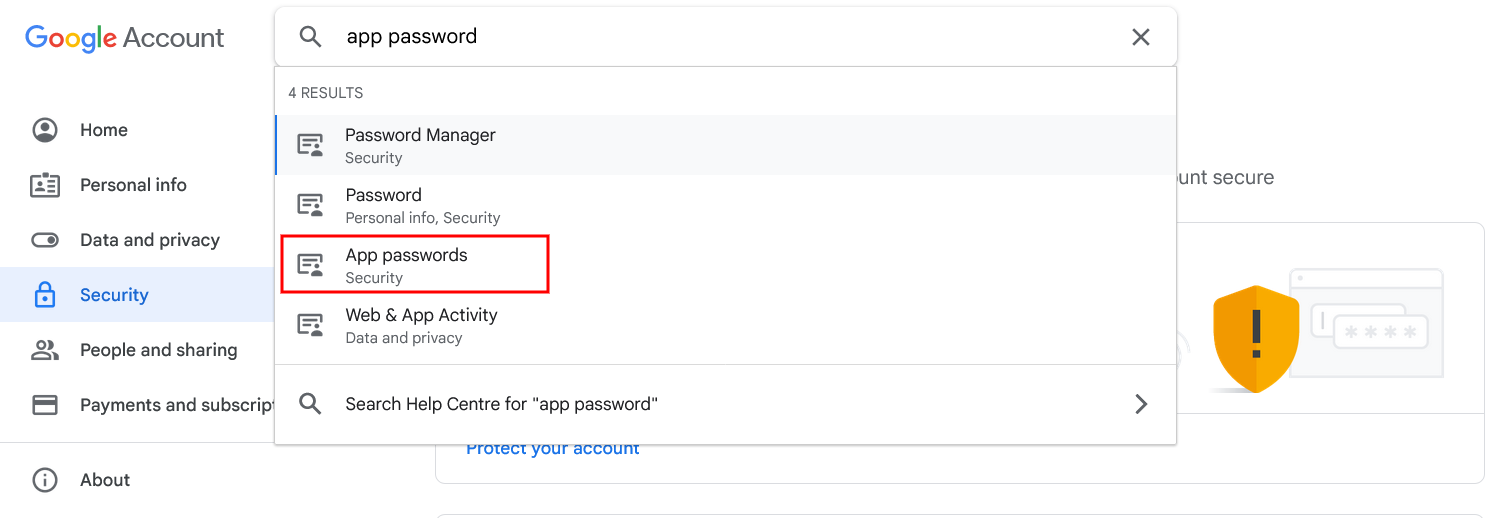
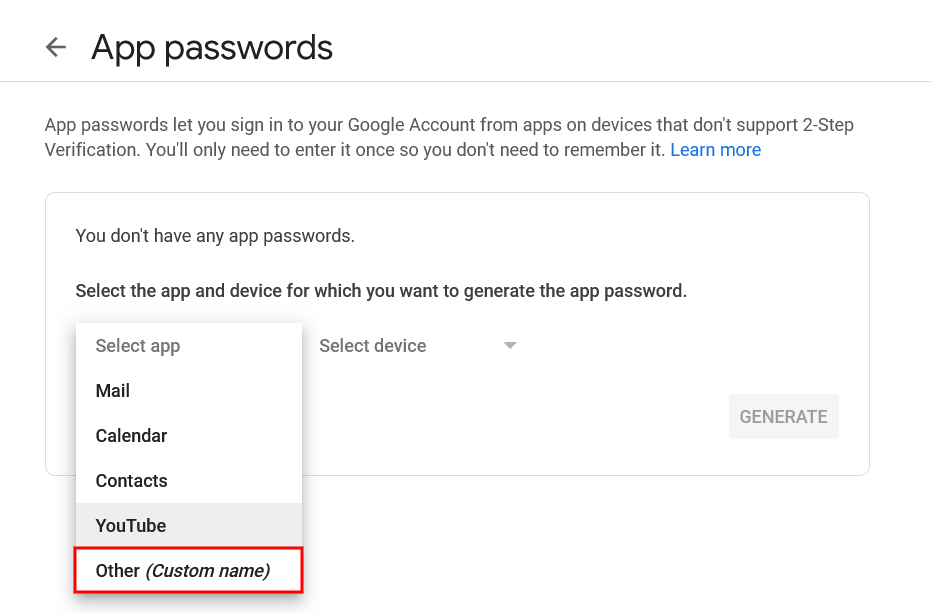
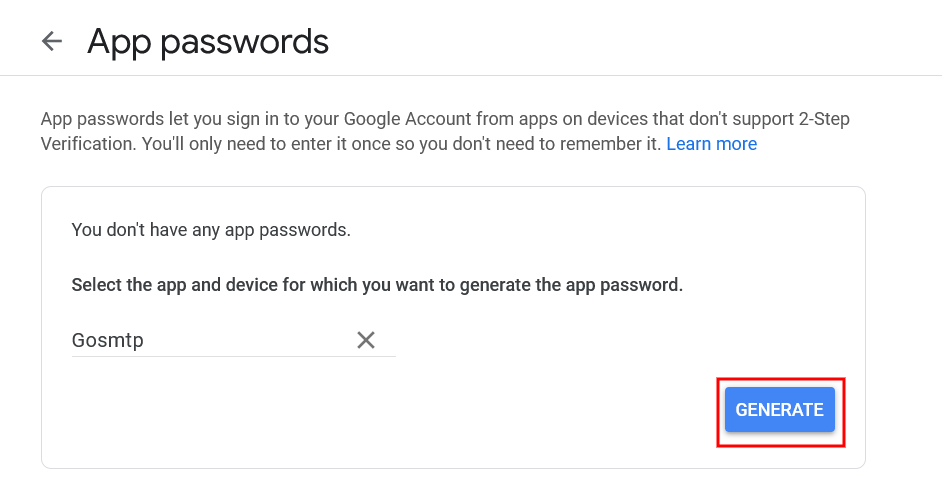
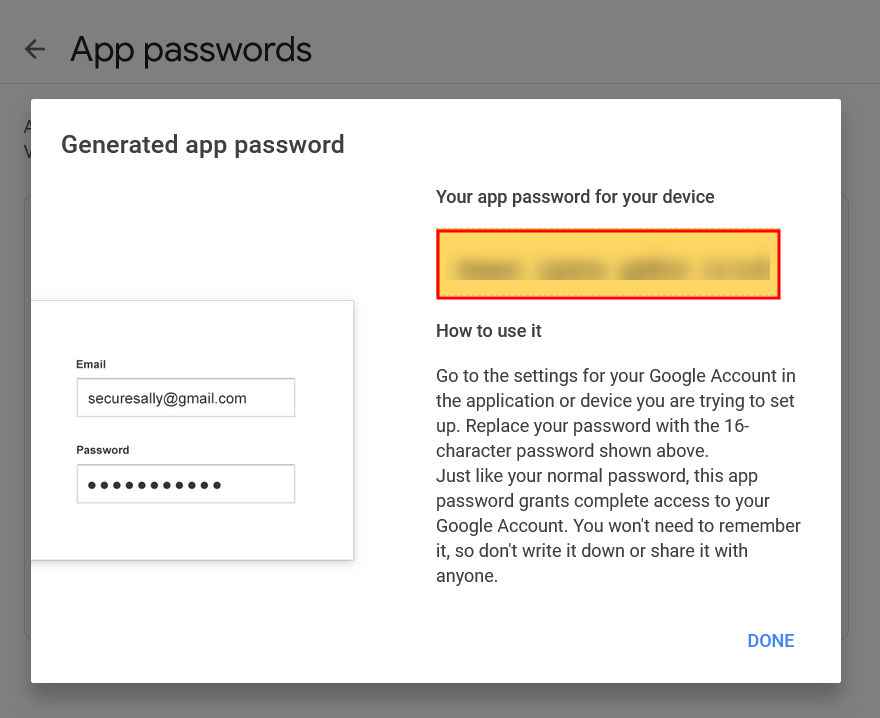
3) Explore to Alternative Mailers:
Opting for an alternative mailer allows you to diversify your email delivery strategies, catering to unique authentication methods and feature sets.
Configuration Steps:
1) Diverse Authentication Methods: Different mailers provide various authentication options, allowing you to select the one that aligns with your security preferences.
2) Feature Diversity: Alternative mailers may come with unique features and functionalities that cater to specific email delivery needs, expanding your capabilities beyond Gmail's limitations.
3) Adaptability: By exploring other mailer options, you can adjust your email delivery strategy based on evolving requirements or changing security protocols.
1) Diverse Authentication Methods: Different mailers provide various authentication options, allowing you to select the one that aligns with your security preferences.
2) Feature Diversity: Alternative mailers may come with unique features and functionalities that cater to specific email delivery needs, expanding your capabilities beyond Gmail's limitations.
3) Adaptability: By exploring other mailer options, you can adjust your email delivery strategy based on evolving requirements or changing security protocols.

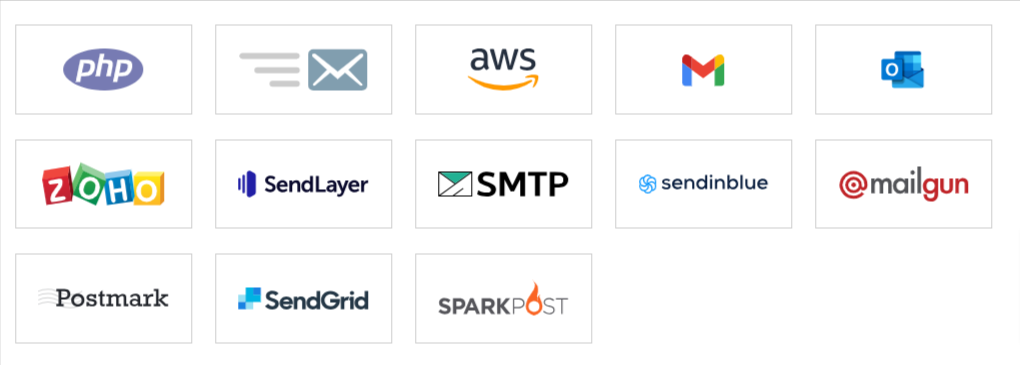
Choosing Your Path Forward
When making your decision, carefully evaluate the advantages, security
implications, and simplicity of setup inherent in each option. Your
choice should resonate with your email delivery preferences and security
considerations. By thoughtfully selecting the most suitable route and
meticulously adhering to the prescribed procedures, you can ensure the
seamless and secure flow of your email communications via GoSMTP, even
in the face of Gmail's evolving policies surrounding Less Secure Apps.
Freqently Asked Question
Gmail's Less Secure Apps feature allowed software and devices to access Gmail accounts using the main Google username and password. However, due to security concerns, Google has decided to phase out this feature, beginning on May 30th, 2022. This discontinuation is aimed at enhancing account security and encouraging the use of more secure authentication methods.
Yes, you can choose alternative mailers within GoSMTP settings. Each mailer comes with its own authentication methods and features to cater to different email delivery requirements.
Whichever option you choose, ensure you follow the provided setup instructions meticulously. This will guarantee a smooth transition and seamless email delivery through GoSMTP.
