Introduction
This tutorial will guide you through the process of setting up GoSMTP with Elastic Email.
Once you choose Elastic Email as the mailer in GoSMTP settings, you'll find a field to add the API key. Generate the API key in your Elastic Email account and paste it there. This connects GoSMTP with Elastic Email, enabling you to send emails effortlessly using their API.
After verifying your license, you can easily configure the plugin's settings. Just go to GOSMTP » Settings in your WordPress dashboard and navigate to the SMTP Settings tab.

Basic configuration
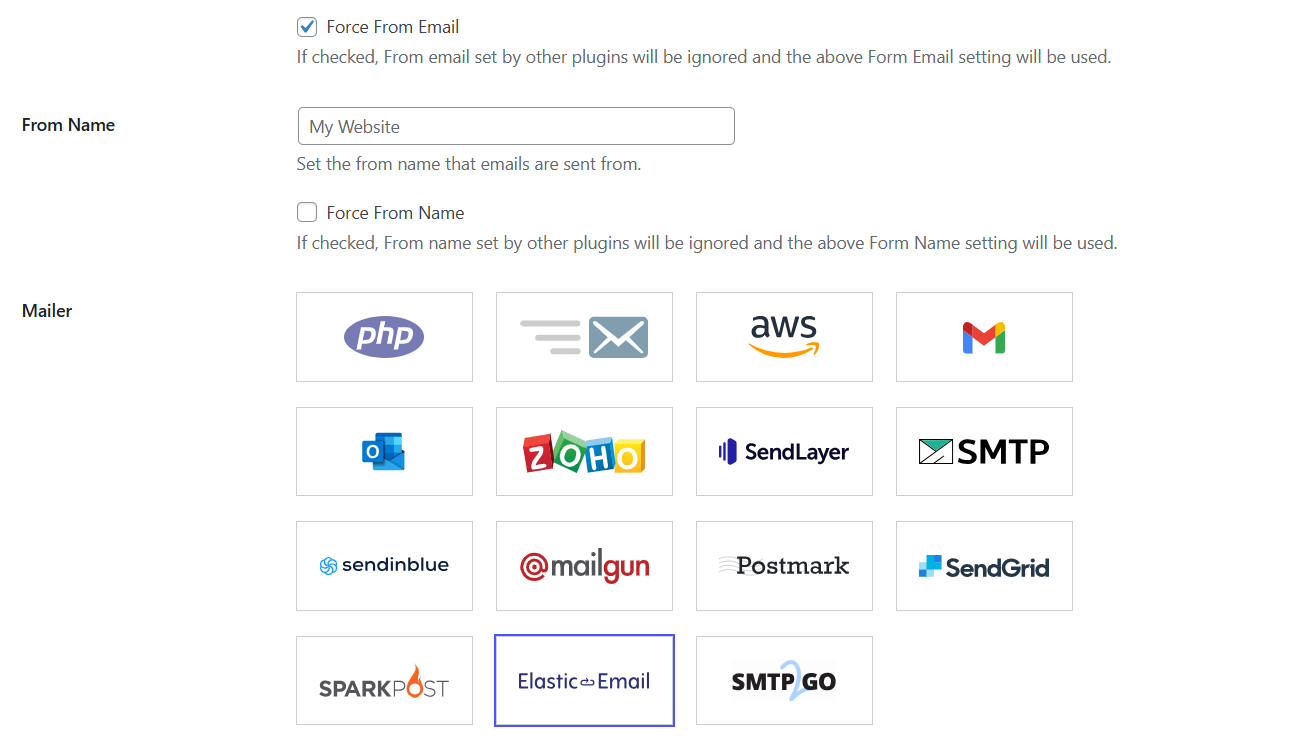
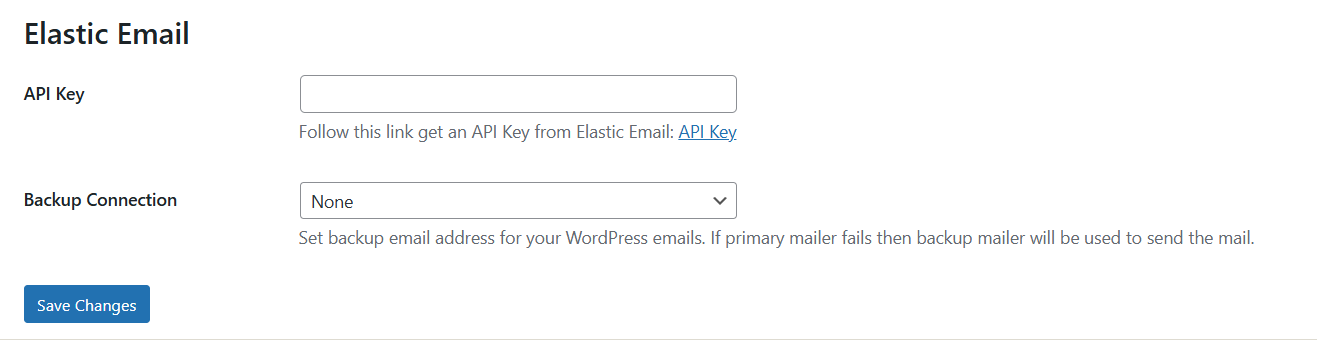
Obtain Elastic Email API Key

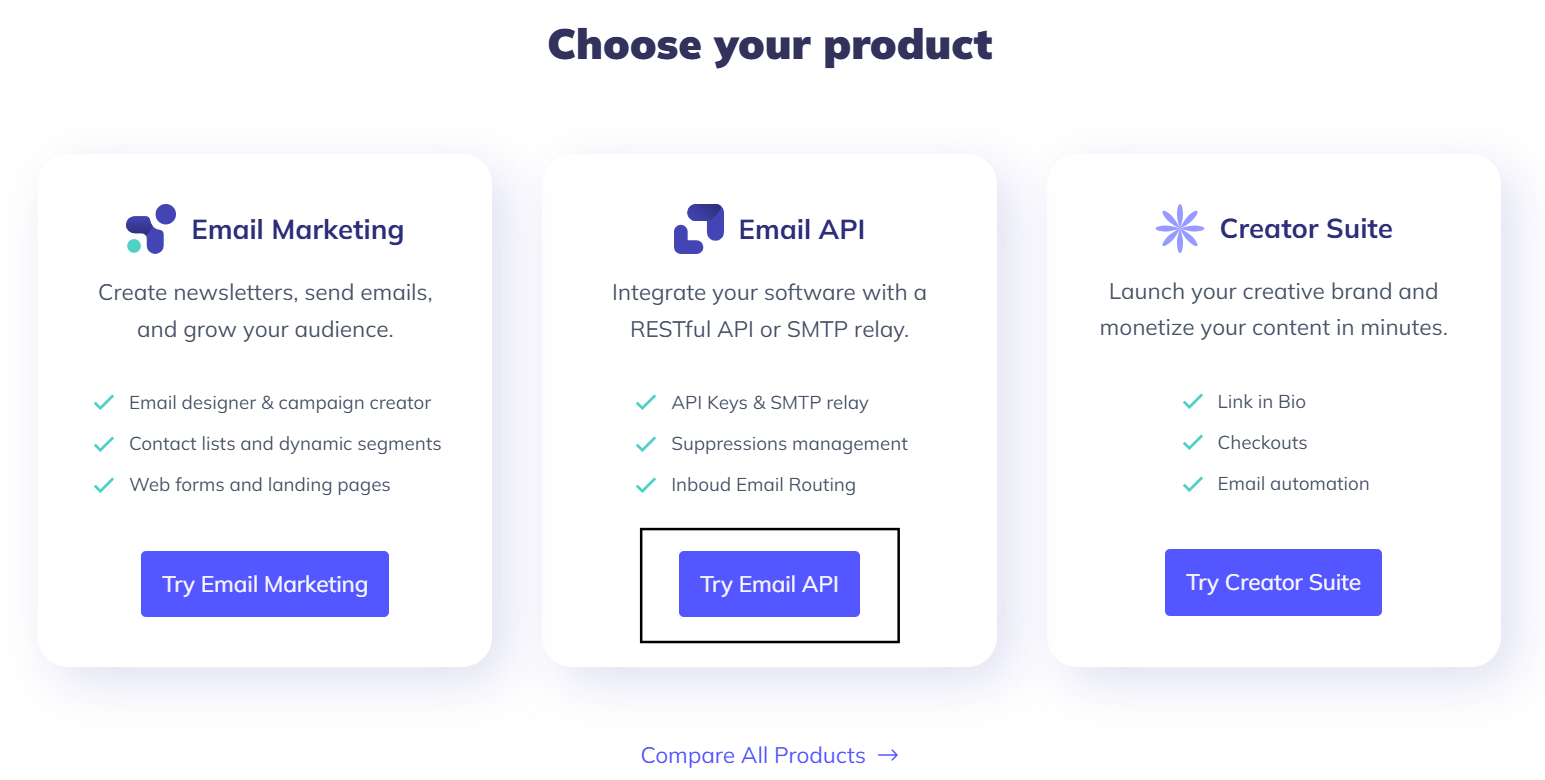
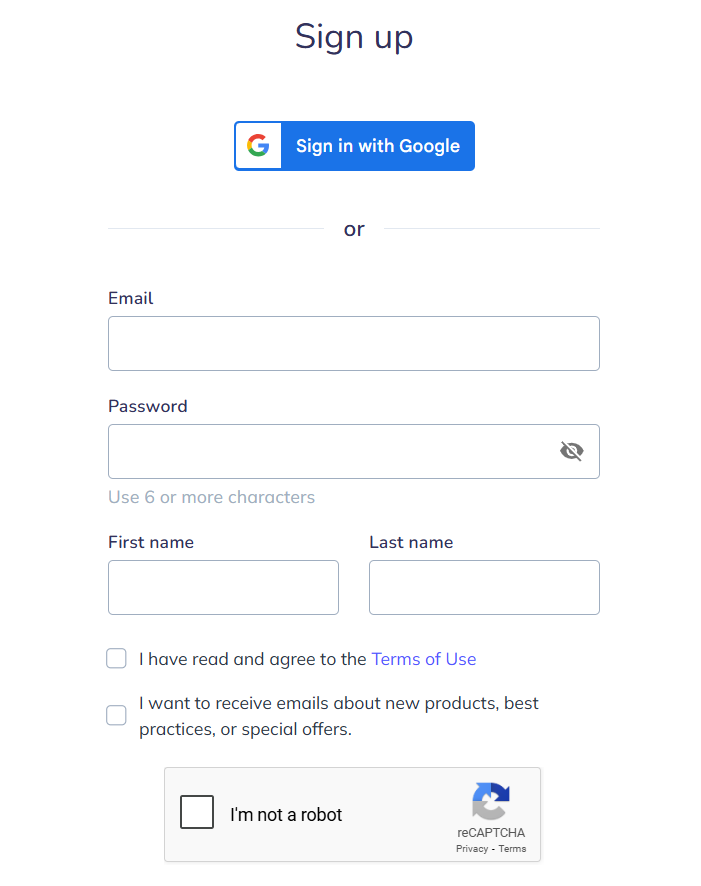
After clicking on Sign Up, you will be taken to the setup screen. This page is divided into a few sections.
To move forward, fill in the required information in each section. Once done, click Continue to proceed.
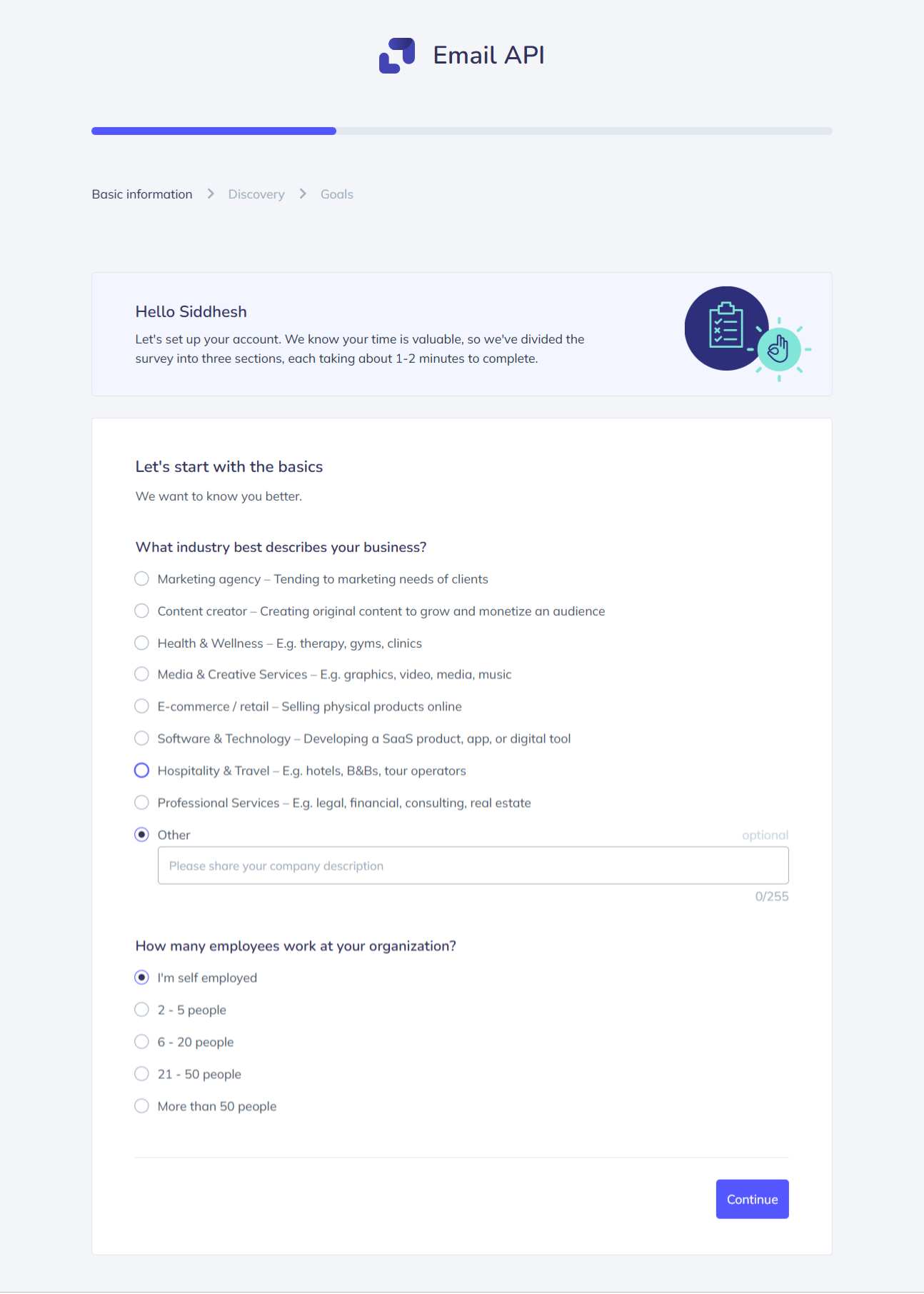
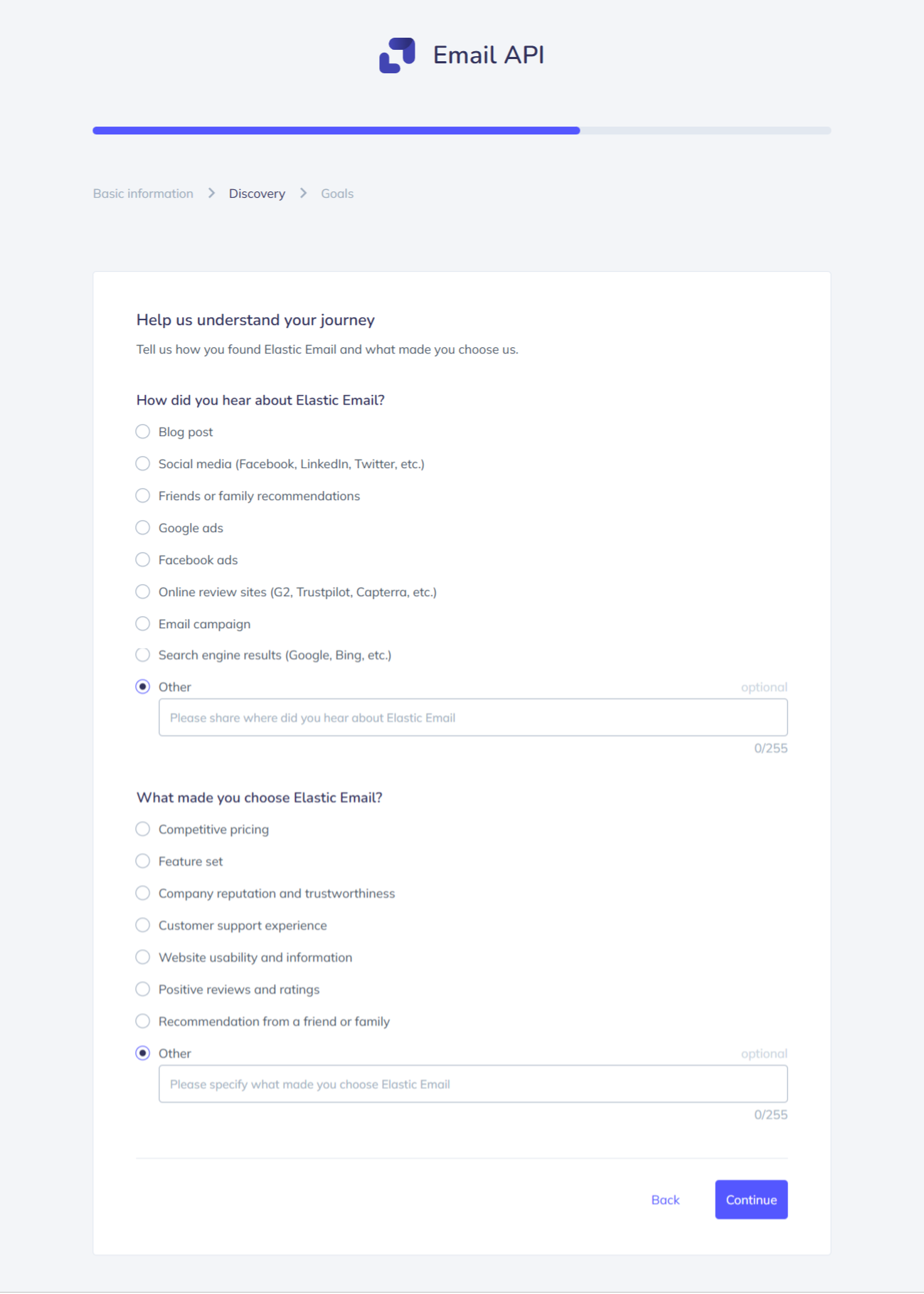
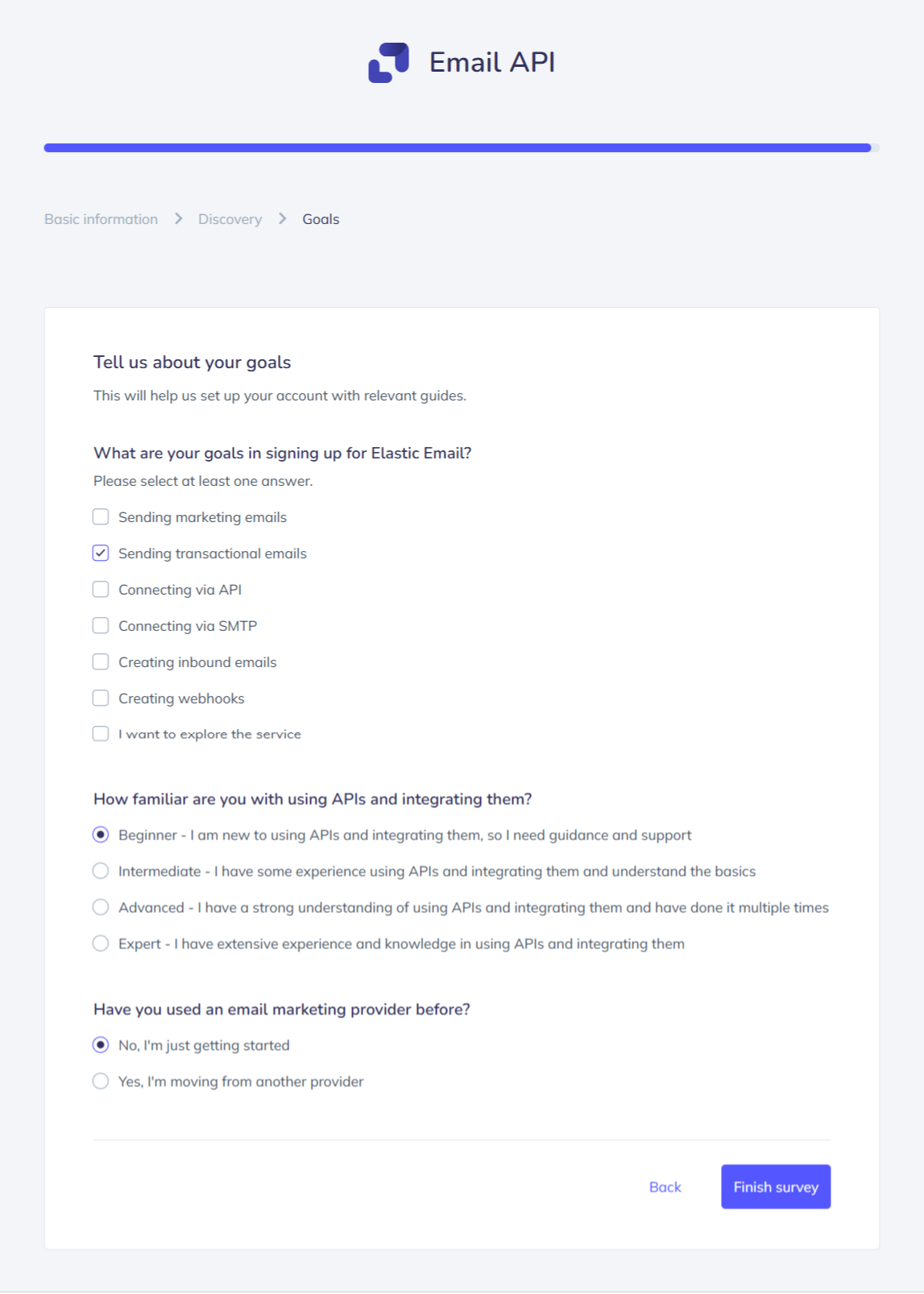
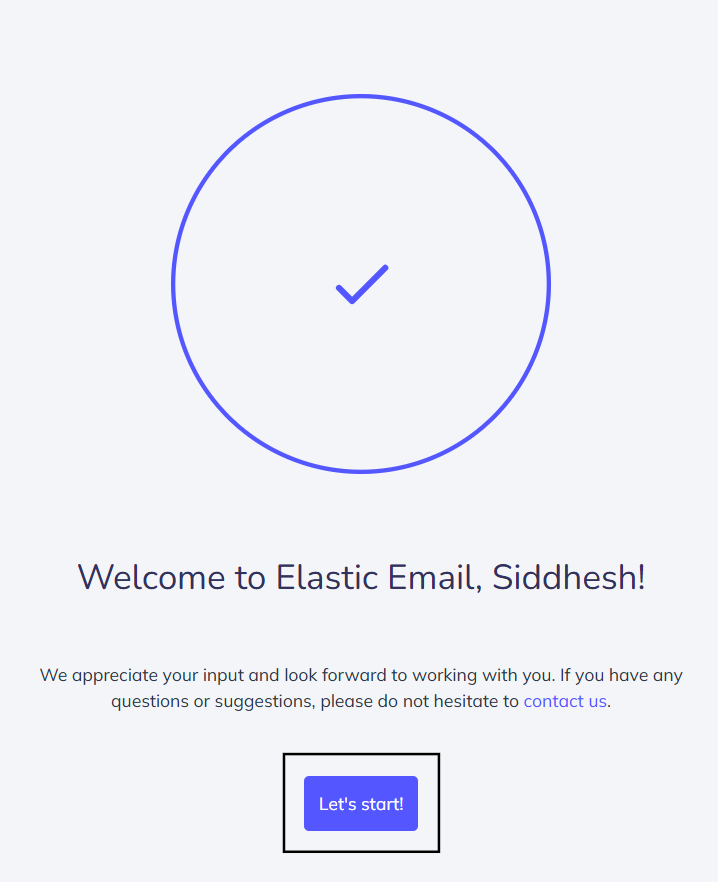
You will be redirected to the Elastic Email dashboard. On the left side of the screen, click on Settings.
Under the API section, you will find the options Create additional API key and Manage API keys.
To generate a new key, click on Create additional API key.
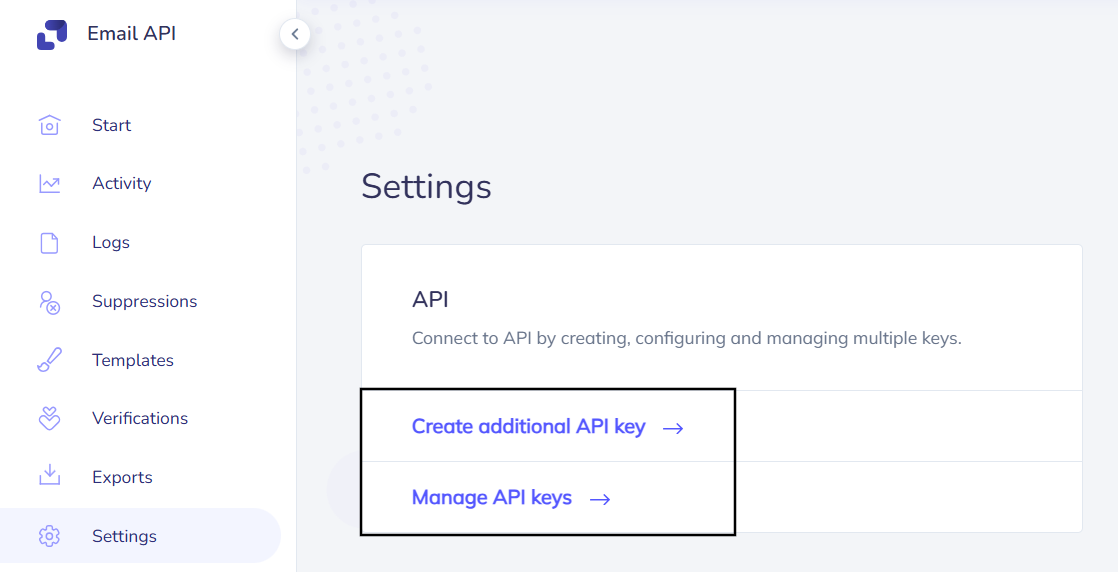
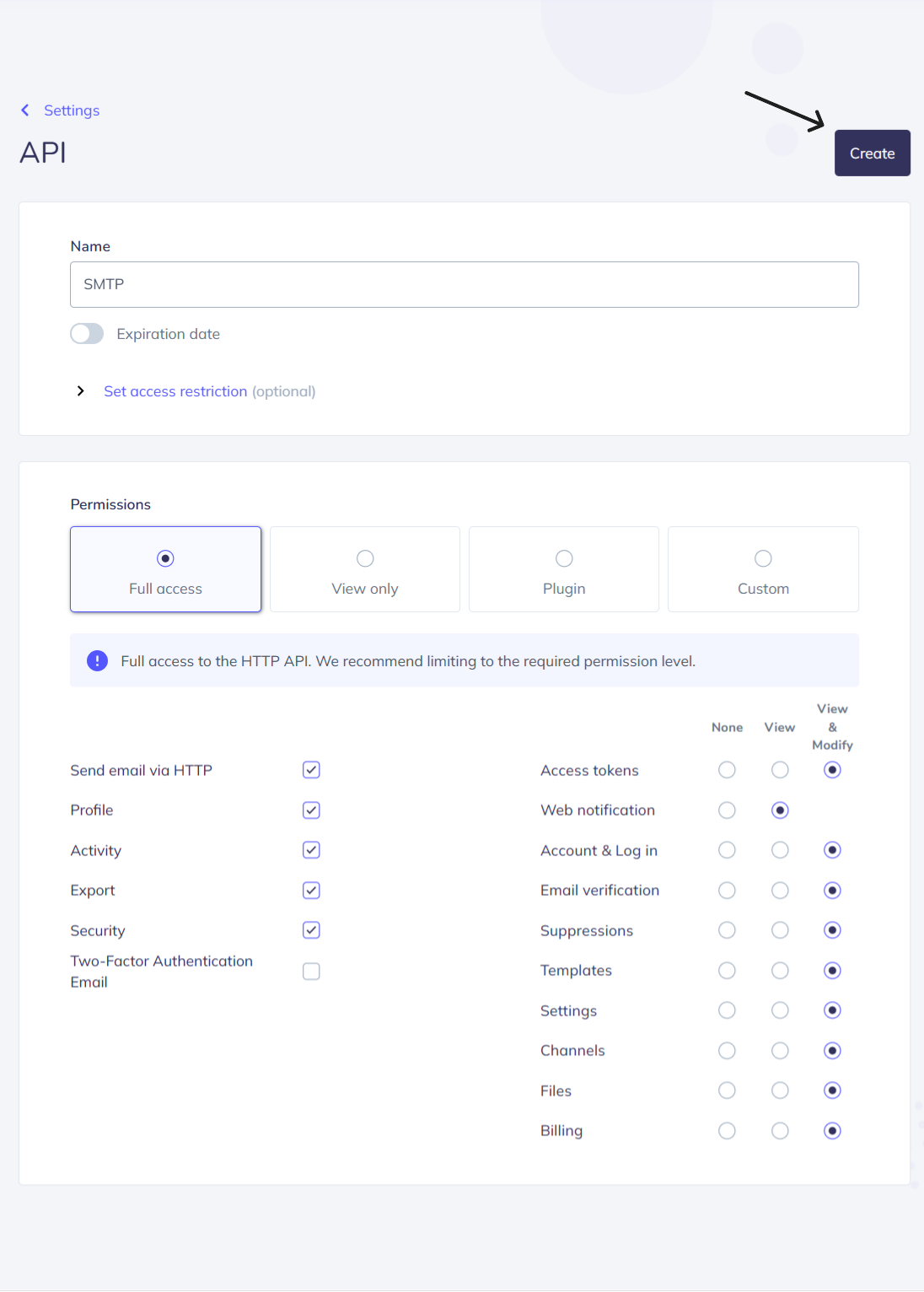
After clicking the Create button, an API Key will be generated automatically. Make sure to copy the API Key for later use.
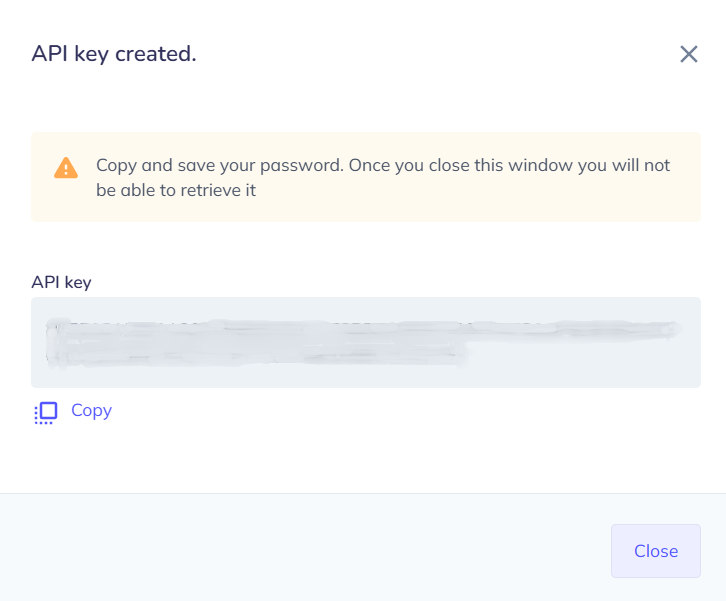
Mailer configuration
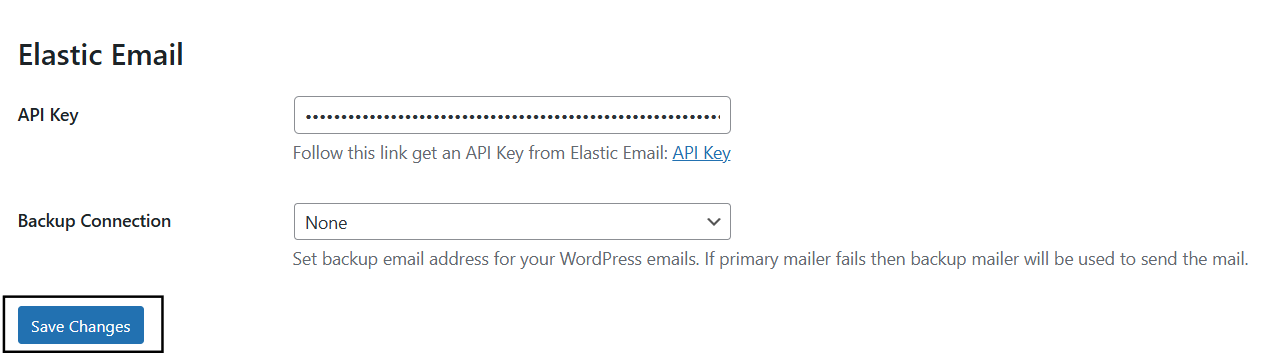
Send test Mail
Note: If you're using a free Elastic Email account for testing, you can only send emails to the address used to register the account. To send emails to other recipients, you’ll need to upgrade to a paid plan.
Freqently Asked Question
If you're using a free Elastic Email account for testing, you can only send emails to the address used to register the account. To send emails to other recipients, you’ll need to upgrade to a paid plan.
