Introduction
This tutorial will guide you through the process of setting up GoSMTP with your Maileroo email address.
Once you choose Maileroo as the mailer in GoSMTP settings, you'll find a field to add the sending key. Generate the sending key in your Maileroo account and paste it there. This connects GoSMTP with Maileroo, enabling you to send emails effortlessly using their API.
Installing & Configuration with Maileroo
To begin, make sure you have installed and activated the GoSMTP plugin.
After installing GoSMTP, you can easily configure the plugin's settings. Just go to GoSMTP » Settings in your WordPress dashboard and navigate to the SMTP Settings tab.
After installing GoSMTP, you can easily configure the plugin's settings. Just go to GoSMTP » Settings in your WordPress dashboard and navigate to the SMTP Settings tab.

To get started, follow these steps to configure the GoSMTP plugin in WordPress:
Basic configuration
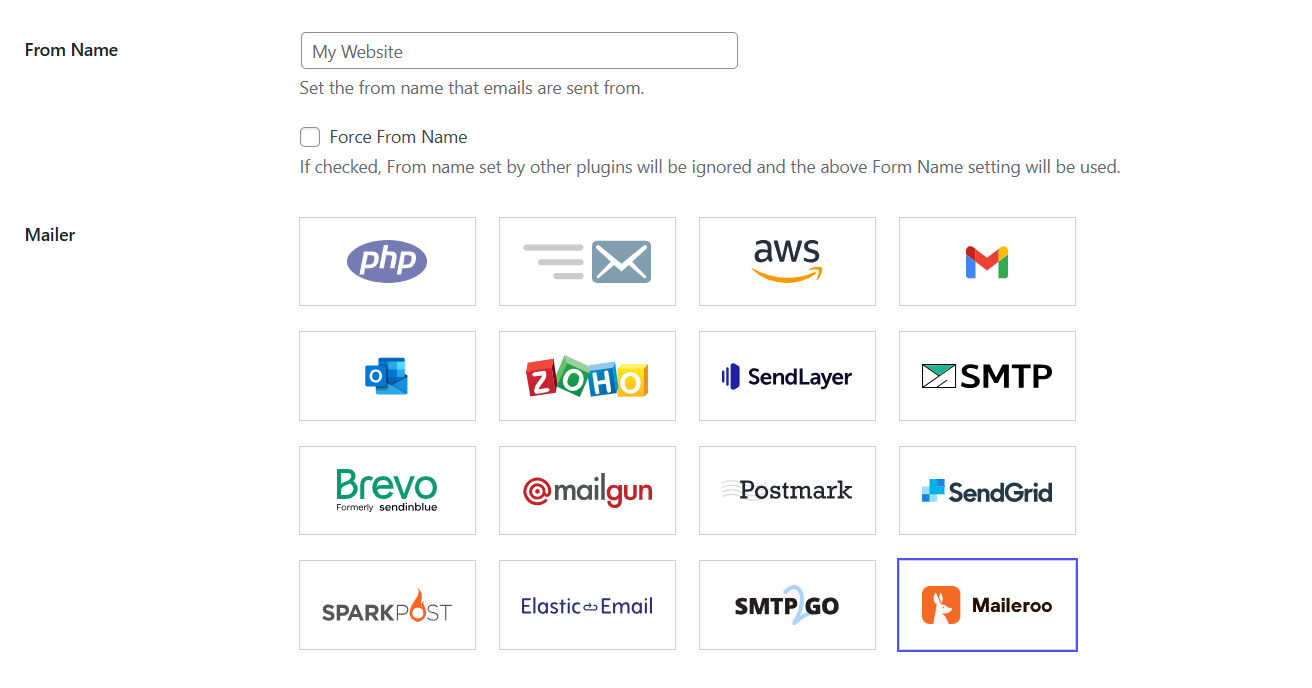
After selecting Maileroo as your mailer in GoSMTP settings, you'll see a field to enter your Sending Key. Generate this key from your Maileroo account and paste it into the field to connect GoSMTP with Maileroo, allowing you to send emails seamlessly via their API.
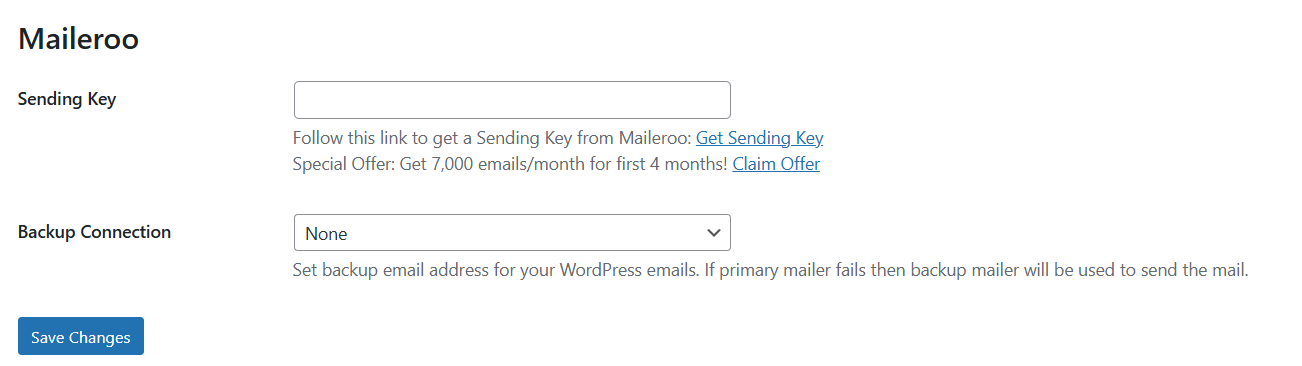
To begin, you'll need a Maileroo account. If you haven't created one yet, simply click on Sign Up to register and set up your new account.
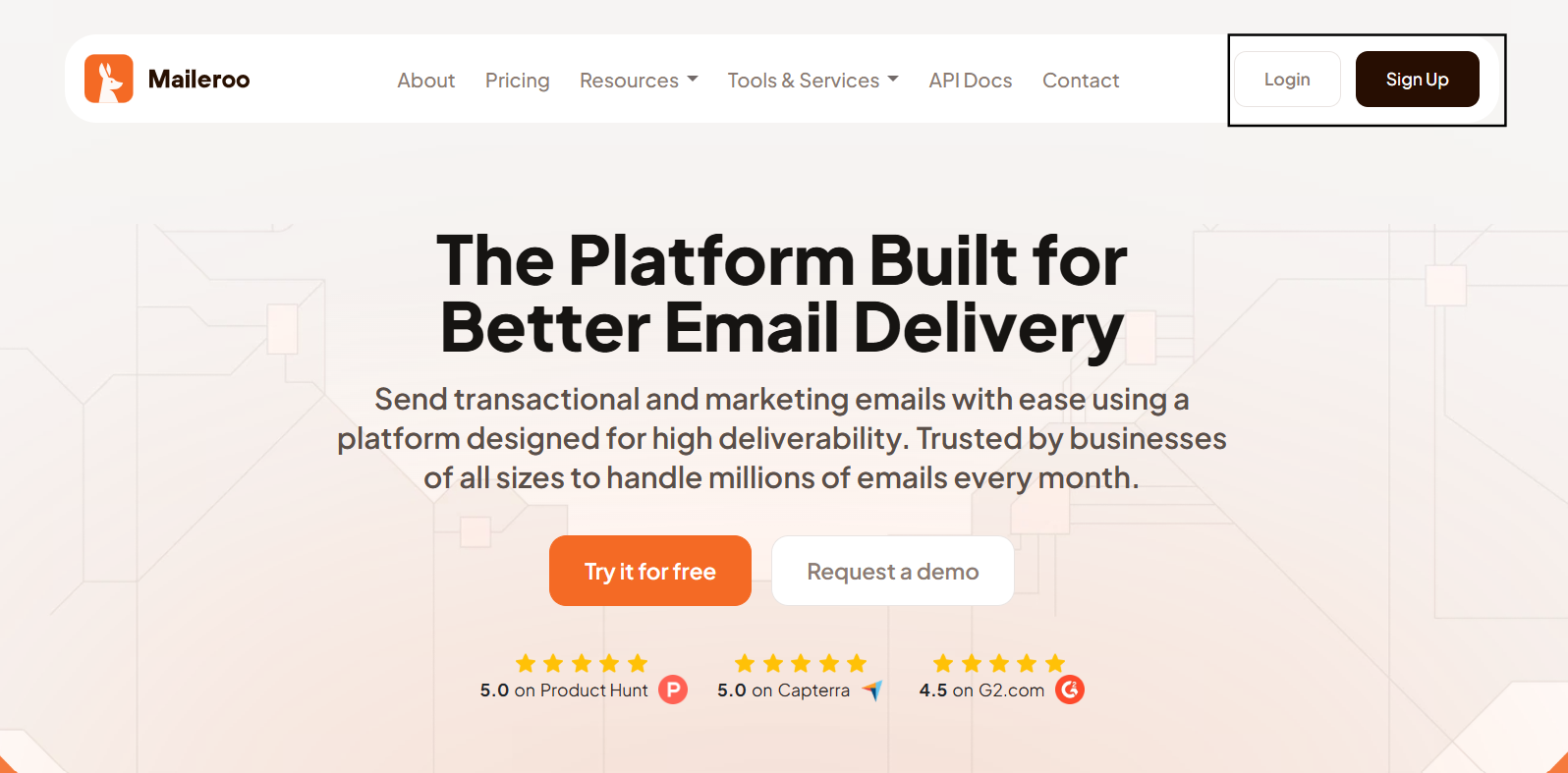
After that, you will see the registration page or if you already have maileroo account, visit Maileroo's website (maileroo.com) and sign in for an account. The registration process is straightforward and typically requires your name, email address, password, postal code, and country name.
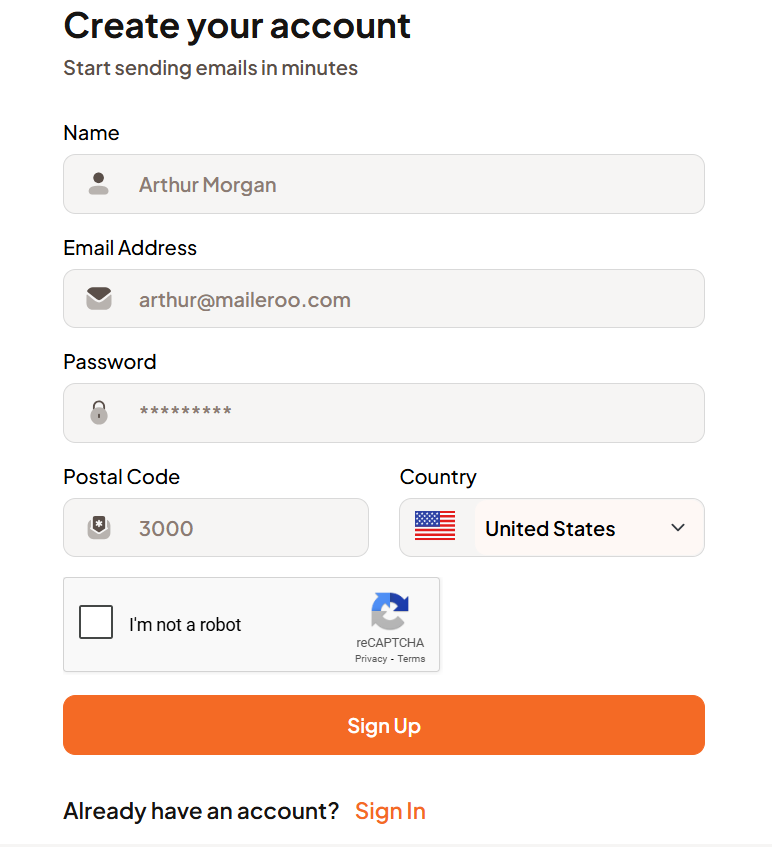
Once registered, log in to your Maileroo account using the credentials you created during sign-up. You will be directed to the Maileroo dashboard, where you can manage your email settings.
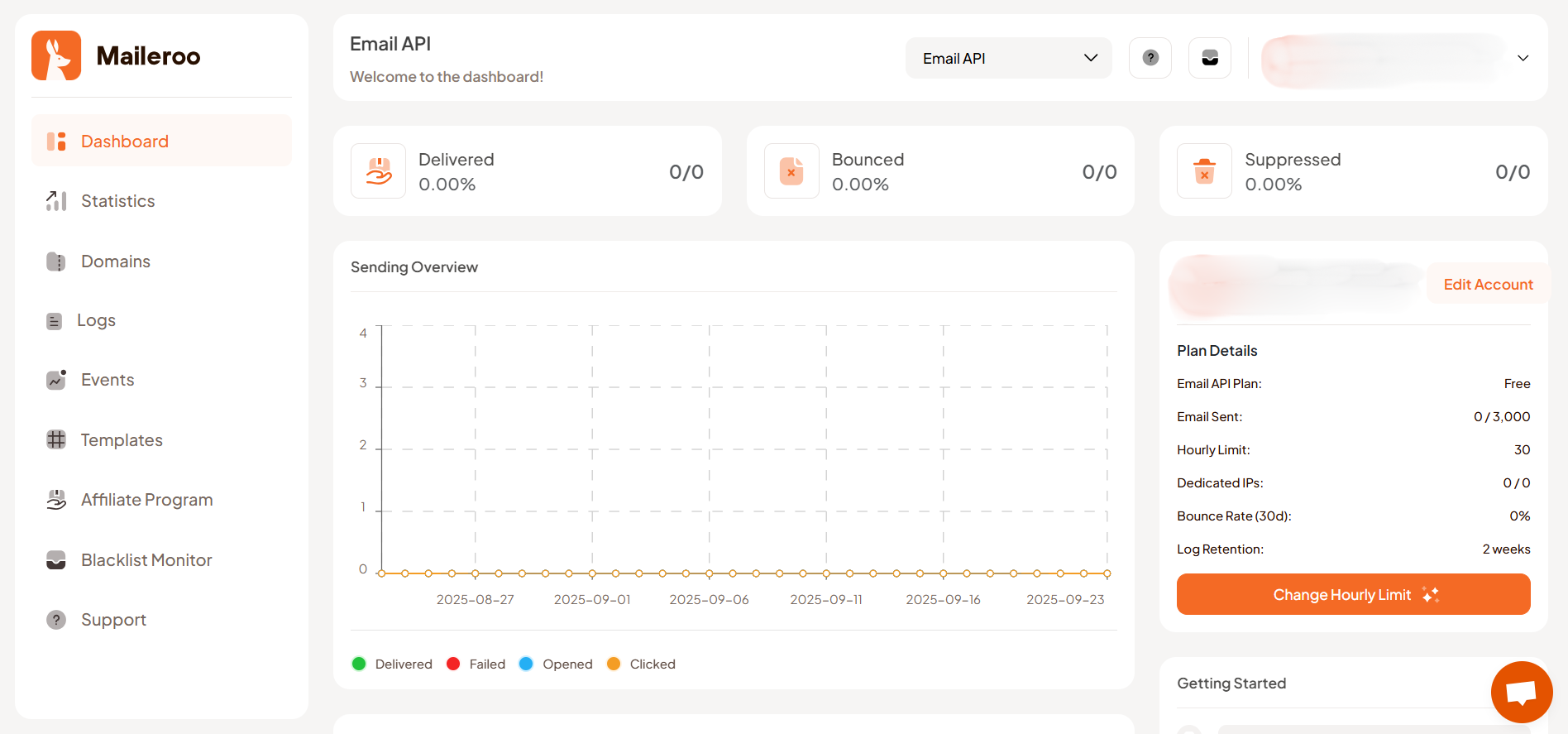
Steps to Add Your Domain:
In the Maileroo dashboard, navigate to "Domains". This is where you need to add your domain for verification, which is necessary for integrating Maileroo's API with GoSMTP. Click on Add Domain, which opens a window where you need to enter your domain name.
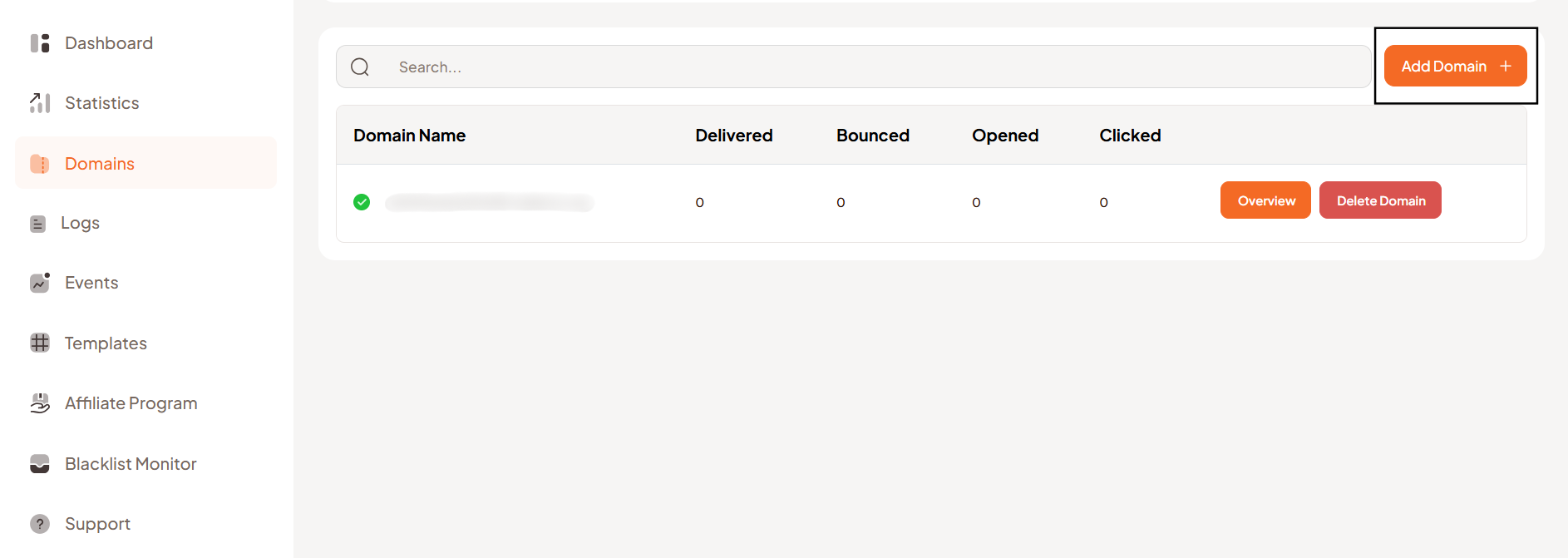
After adding your domain, you will be redirected to the DNS Records screen. You need to verify your DNS records to send emails from your domain. To do so, you need to add the given DNS records to your DNS provider.
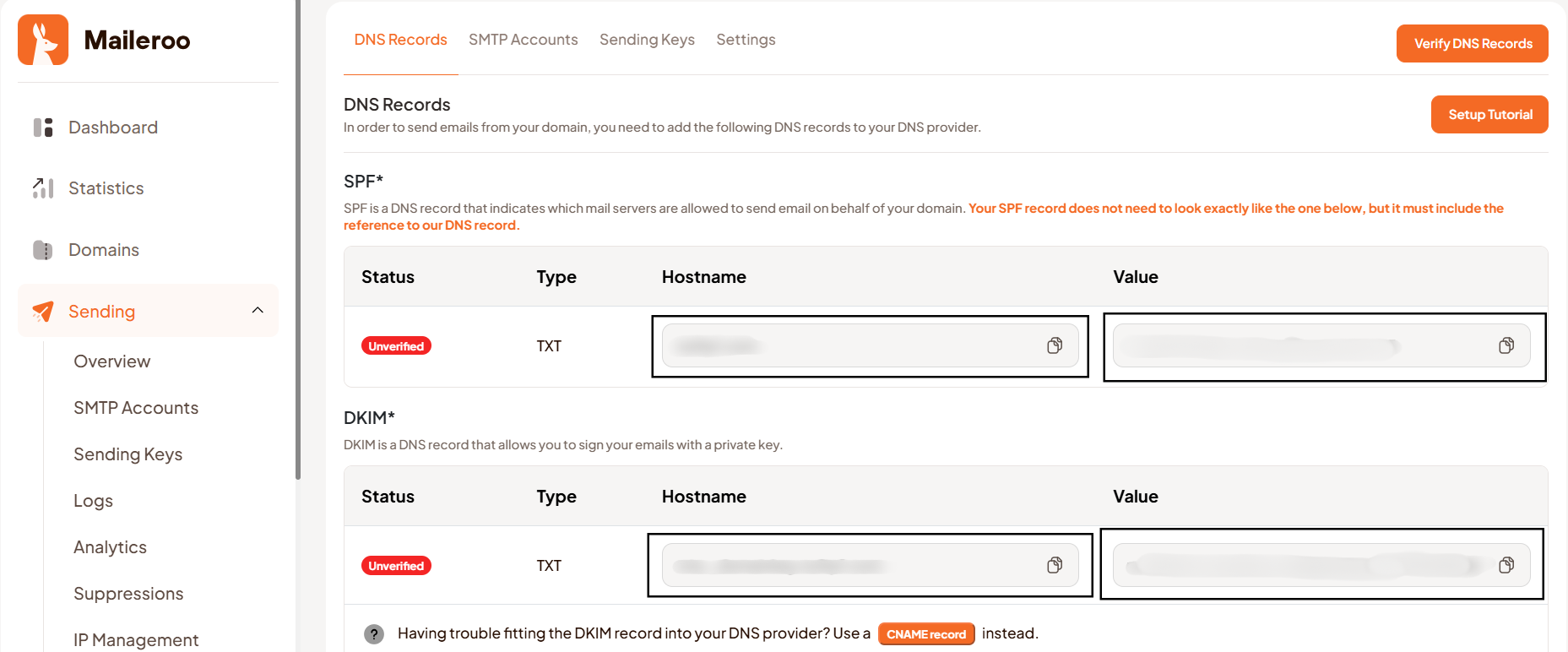
After adding your DNS records to your DNS provider, click on “Verify DNS Records” to complete the verification process. Please note that it might take some time for the records to propagate and be verified.

Once your DNS records are successfully verified, the status will change from “Unverified” to “Verified”.
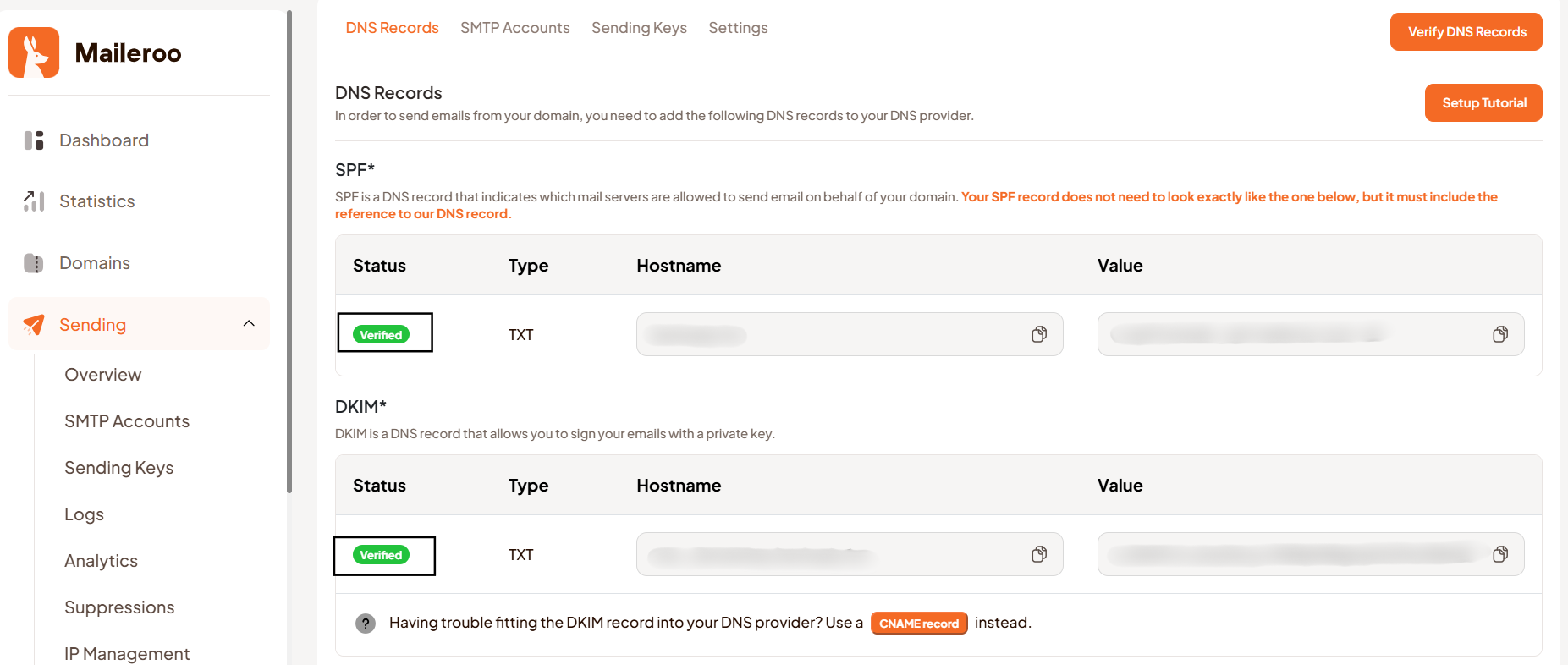
Next, go to the “Sending Keys” tab and click on “New Sending Key” to generate one. Then, a Sending Key window opens, provide a suitable name to your key, and click on Generate Key. Be sure to copy and store this key securely, as it acts like a password and provides access to your Maileroo account.
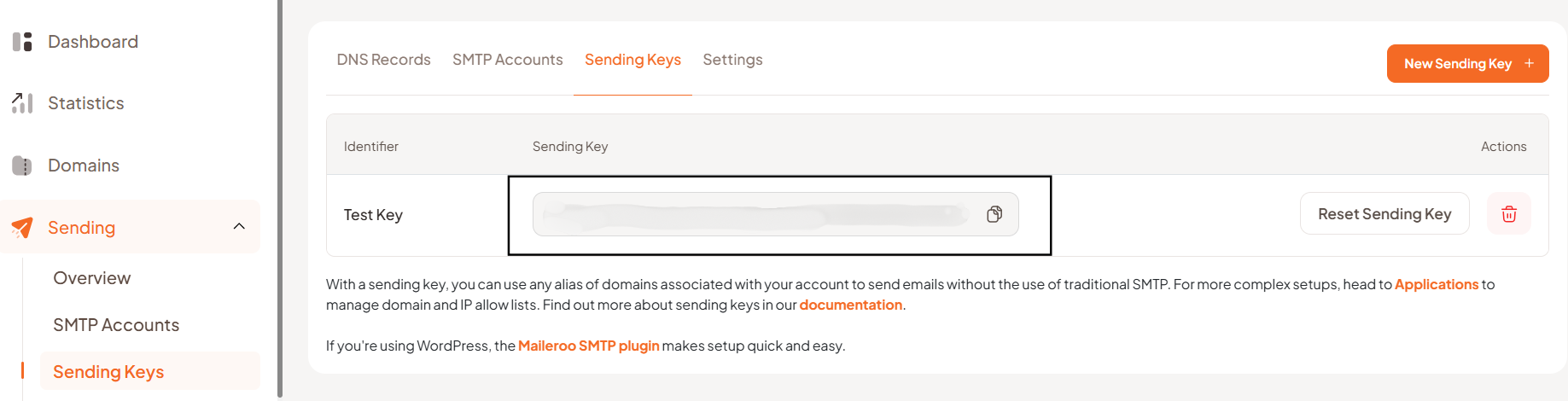
Mailer configuration
Within the GoSMTP settings, find the field where you are required to enter the Maileroo sending key. This is where you'll paste the Sending Key you copied in Step 2. After entering the sending key, save the GoSMTP settings to apply the changes.
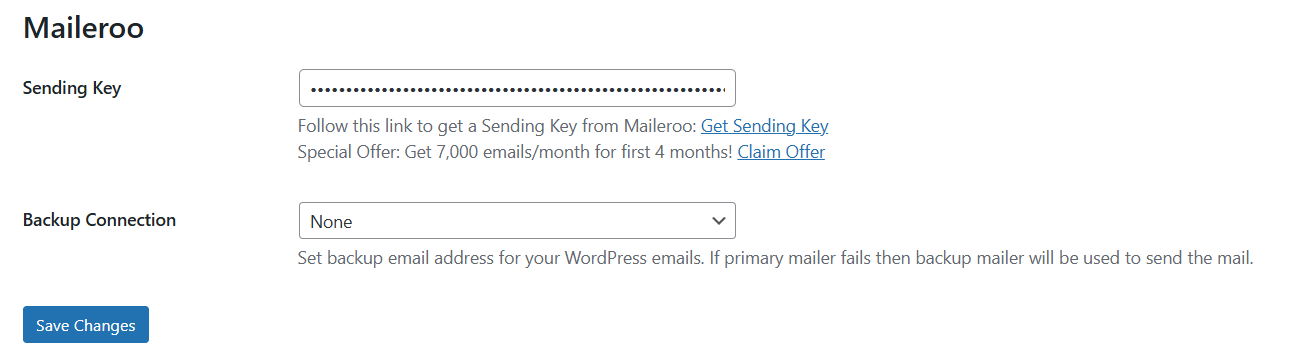
Send test Mail
After successfully configuring the mail settings, it's time to test your email functionality. Send a test email to verify whether it will be delivered successfully or encounter any issues. This test will determine whether your mail setup is functioning properly.
Freqently Asked Question
Maileroo is an email service that allows you to send emails through its API or SMTP using verified domains. It ensures high deliverability for emails like password resets, notifications, and contact forms.
DNS records (like SPF, DKIM, and DMARC) are added to your domain to prove ownership and improve email deliverability. They are mandatory for Maileroo to authenticate your emails.
Yes, Maileroo offers a free plan that allows you to send up to 3,000 emails per month. If you sign up through a GoSMTP special link, you may receive 7,000 emails/month for the first 4 months as part of a promotional offer.
If your domain remains unverified after adding DNS records, double-check that all records were added correctly and have propagated. DNS propagation may take up to 24 hours. After that, click “Verify DNS Records” in the Maileroo dashboard to update the status.
To regenerate or revoke a Sending Key, log in to your Maileroo dashboard, go to the Sending Keys tab, and click on "New Sending Key" to create one, or use the delete icon to revoke an existing one. You can also reset an existing sending key. Always keep your Sending Key secure, as it acts like a password for sending emails.
